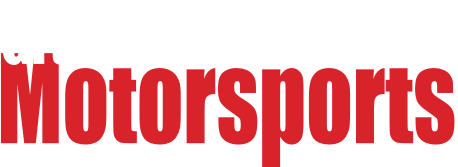Finally setting up a proper home office with a new PC in addition to my general use computer, and I need to get my printers to work so that both PCs can use both printers. The new box is on Win11, while the old one is on Win10 (and not upgradeable to 11). Each computer has one printer hooked up due to space limitations; one is a B&W laser, the other is a dedicated photo printer. Both printers are installed and working on their respective local machines, and both are set to be shareable on the network. The problem is that neither one shows up when I try to add it as a network printer on the non-local machine. The information I find online is either incredibly basic ("run the tool") or more technical that I seem capable of comprehending.
Can someone walk me through the steps here? I have a decent basic knowledge of Windows and PCs, but the increasingly opaque inner workings of more modern versions of Windows seem to be flummoxing me.
Typically you have to add them with the IP address
In reply to Placemotorsports :
Is it just the network IP address, or is there some indicator specific to the device?
Are the printers connected to Ethernet/WiFi or are they USB connected?
In reply to red_stapler :
USB. I don't think either one has a dedicated ethernet port, nor are they natively WiFi enabled.
Good luck. I fought my office printers for a couple of months before I gave up and hardwired them.
They would work for a day or 12 and then lose connection and someone wouldn't be able to print. It was a battle that I spent too much time-fighting.
3 computers, 3 printers, 3 cables. No more pain in the ass. Everything works, every time.
Since these are USB connected printers with no Ethernet or WiFi capabilities, first thing I would check is if the PC's are on the same "network" and can talk to each other. The "network" is just a logical grouping that can be setup within the advanced network settings, something like "Home Domain" or similar. It's been a while since I looked at MS Windows specs and versions, but the Home versions should have a wizard or easy to use tool to setup the home "network" for sharing. The Pro and Enterprise versions have more options, but are prob not necessary at this point. You can check this by seeing if you can view the other PC when you look in the Network section of File Explorer.
https://www.purevpn.com/blog/windows-10-home-network-setup/
Once you can the see the PC's are talking to each other, then the printers should be able to be added via the discovery tool in add a printer if they are setup to share.
https://www.tomsguide.com/how-to/how-to-share-a-printer-in-windows-10
Another thing I would check if you have access and are familiar with the settings would be the networking and/or WiFi router your PC's are connected to and check if any firewalls or port blocking is taking place between PC's on the local network.
What model printers do you have? It is fairly simple to share the printers even if they are just USB, the only issue is that for the printers to be accessible the computer it is connected to has to be on.
Sorry for not replying sooner - I was sufficiently frustrated with the situation that I had to drop it for the day. In any case, the printers are both pretty old: they are a Brother HL-L2300D and a Canon ProImage 9000 Mark II. There's no real option for hardwiring without significant inconvenience, as the printers are in different rooms, so I'd have to run wires up to the attic, then fish them through the walls. From what I can see, the old "Home Group" network functionality has been removed from Win10, and does not exist in 11. I'm sure this was supposed to make things easier but, as is Microsoft tradition, didn't. I do have access to the router, or at least I will after I reset it because I can't remember the password, so I can check that, but I don't recall any impediments with setting up new devices in the past.
If your computers are on the same network it should be as simple as sharing the printer in the settings. Turn on network discovery, turn on file and printer sharing. The computers should reach out to each other and play nice.
Toyman! said:
If your computers are on the same network it should be as simple.
I run into this. People not realizing that one is on a free hotspot while the other is on the private network.

02Pilot
UberDork
8/11/22 10:07 a.m.
In reply to Toyman! :
All that stuff is set as it should be, but they are most assuredly not playing nice.

02Pilot
UberDork
8/11/22 10:08 a.m.
In reply to Stampie :
I live in the woods. There are no wifi networks here except for mine.
In reply to 02Pilot :
Some cable companies run a hotspot off the modem. Double check just to be sure. Or the modem has it's WiFi and the customer also has their own router. The computers wouldn't see each other if on the two different WiFi's.
Are your computers networked? You may need to go through the steps of networking them before file and printer sharing will work.
Also, check to make sure sharing is turned on in your printer settings. Settings>Devices>Printers>Select Printer>Properties>click box to share printer.