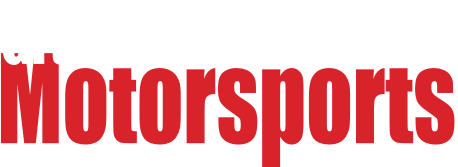tuna55
MegaDork
7/15/16 8:25 a.m.
Main laptop died, Asus, and it's been replaced. It did BSoD and then nothing, just BIOS and boot failure.
I replaced it, and removed the hard drive, threw it in the external case, and plugged it into the new lappy.
It's bad.
I can see the file structure, or some of it. I can get a few levels in, but not more than three. I can't see any actual files. When I attempt it acts like I asked it to go make me a coffee. I tried error checking on that drive and it just says "error checking cannot be completed"
I tried going through the command prompt, and it does pretty much the same thing.
I tried to scan it for viruses, but have not been able to wait for the entire scan, though I doubt that will help.
Any ideas?
Rather sounds like the File Allocation Table has been corrupted or damaged.
foxtrapper wrote:
Rather sounds like the File Allocation Table has been corrupted or damaged.
Really bad filesystem damage at the least...could be physical damage.
In either case you're not going to get it running again from its current state. You need to recover those files onto some other media, then check for physical damage to the drive (through SMART stats and a SMART long test) then reformat or replace as necessary.

tuna55
MegaDork
7/15/16 10:18 a.m.
GameboyRMH wrote:
foxtrapper wrote:
Rather sounds like the File Allocation Table has been corrupted or damaged.
Really bad filesystem damage at the least...could be physical damage.
In either case you're not going to get it running again from its current state. You need to recover those files onto some other media, then check for physical damage to the drive (through SMART stats and a SMART long test) then reformat or replace as necessary.
recovering the files is my only goal. I understand that the drive won't be used again, that's not a big deal.
How do I recover them?
How you recover them depends on how badly the drive is damaged and how badly you want the files.
There are some utilities out there that can read data from damaged file systems, but if the drive has physical damage you probably need to engage one of those data recovery services. They're pretty good at reading data off damaged drives but they ain't cheap.
Without the table, it's all but impossible. Your files are broken up and scattered all around the hard drive. That table is how the computer knows how to put the pieces of the puzzle into a document or picture.
There are people and equipment that can work with the drive and piece together what they can from what remains of the table. But it's fragmented. How much can be recovered depends greatly on how fragmented the data is on the drive, and how incomplete or damaged the table is. We've done that with an old hard drive of mine here at work. It wasn't cheap, and unfortunately the results were poor. There was virtually nothing recovered that I could actually work with. Hundreds of disconnected pieces of databases and documents.
If it is indeed the FAT that is damaged, you may be making it worse by trying to gain access as a slaved drive. That's speculative, I'm far from certain of that.
For curiosity sake, when you have it plugged in externally, does it sound like a skipping cd player?
Had a full size hard drive where the arm bent. I don't know how, add it was wrapped up and protected and all my others were good. But after my move to California, I loaded it up externally and just heard the skipping noise. 10 years of family pictures and pirated music just GONE.
Raytheon(roommate was a contractor, had much better software than we can get through Google) recovery software couldn't do anything, and at the time a 1tb drive was quoted around $3k to send out for physical repair.
You could hear and feel that it was injured though.
RevRico wrote:
Raytheon(roommate was a contractor, had much better software than we can get through Google) recovery software couldn't do anything, and at the time a 1tb drive was quoted around $3k to send out for physical repair.
You could hear and feel that it was injured though.
Probably not much better. The pros don't have significantly better software than us, what they have is clean rooms, a library of control boards, and all the special physical tools of the trade. They have training too which your average amateur doesn't.
The pros are the most surefire route, if that's not an option due to cost, I'd say you should use ddrescue to image this hard drive onto a different media (as an image file, rather than "cloning") right away. From there, at least if the hard drive turns out to have physical problems, you'll still have as many chances at recovery as you want.

Duke
MegaDork
7/15/16 12:24 p.m.
I was able to use Disk Drill to recover the files from DD#2's borked laptop drive. They were basically output in a big dump of individual unnamed files, but they were almost all there. She spent a couple weeks re-sorting and re-naming them, and learned a valuable lesson in backups at the same time.

tuna55
MegaDork
7/15/16 12:53 p.m.
So we're definitely not in a position to throw money at it.
It's mostly pictures and also some homeschool grade and curriculum information that would be pretty tough to redo.
The drive sounds fine.
How do I image it onto something else?
Tell me more about disk drill, please?
Disk Drill sounds like it does the same thing as Photorec - finds unfragmented files where the filesystem is too badly damaged to get filesystem metadata.
Burn yourself a Mint or Ubuntu LiveCD/USB drive, plug in the media to recover to and the media to recover from. Use ddrescue to image the drive to recover from to an image file (whateveryouwant.bin or whatever, doesn't matter) on the drive to recover to. This is a CLI program but it's not that hard, me or any Linux user could tell you exactly what to type in with a description of the drives involved and the output of "sudo fdisk -l"
Edit: BTW the destination drive has to have more free space than the entire size of the source drive to do this.
I have been down this road as well at a past employer and it was not cheap or quick. I am a staunch proponent of multiple back ups. I use 2 externals, one connected direct to computer, other connected to router. I have also used online in the past, but they do not let you connect external drives to the online and I usually only keep OS type stuff on my SSD.
I rotated 1 external every Dec with a new drive on sale. Oldest one goes to a buddies. After losing all of the pictures of my oldest from 0-3 when a single drive was knocked off a table (by said oldest) and tanked, I always keep 2.
Good luck with recovery.

tuna55
MegaDork
7/15/16 2:19 p.m.
GameboyRMH wrote:
Disk Drill sounds like it does the same thing as Photorec - finds unfragmented files where the filesystem is too badly damaged to get filesystem metadata.
Burn yourself a Mint or Ubuntu LiveCD/USB drive, plug in the media to recover to and the media to recover from. Use ddrescue to image the drive to recover from to an image file (whateveryouwant.bin or whatever, doesn't matter) on the drive to recover to. This is a CLI program but it's not that hard, me or any Linux user could tell you exactly what to type in with a description of the drives involved and the output of "sudo fdisk -l"
Edit: BTW the destination drive has to have more free space than the entire size of the source drive to do this.
I tried the liveCD on that laptop with the bad hard drive still installed, and it didn't work out. Apparently there is something about instant-on and later versions of windows, such that the partitions are unavailable via liveCD.
Am I missing something else?
Yes if the PC was hibernated, Linux will refuse to mount the partition normally. But that's not important, you don't have to mount that partition, only the one you're recovering to, so ignore it. Once you can see the hard drives involved listed under fdisk -l (or in gparted) you're good to go.

tuna55
MegaDork
7/15/16 2:42 p.m.
GameboyRMH wrote:
Yes if the PC was hibernated, Linux will refuse to mount the partition normally. But that's not important, you don't have to mount that partition, only the one you're recovering to, so ignore it. Once you can see the hard drives involved listed under fdisk -l (or in gparted) you're good to go.
OK, I know enough about Linux to boot with a liveCD on the problem laptop with the problem hard drive installed.
Tell me what to do next. Like I'm five.

Next, you need to find out the device name of the damaged partition, and you have to mount your destination drive and know the mountpoint.
The easiest way to do this is probably to start gparted, it helps if you know the size of the hard drives. You'll see the hard drives listed by device name in the top-right dropdown box and the partitions on the selected drive will be listed. Most likely the damaged hard drive will be /dev/sda. Look on that for a big NTFS/HPFS partition. That's the one you want to recover, it might be /dev/sda2 for example.
Now to mount your destination drive, if you can identify it in the file browser you can just click on it and note the mountpoint in the location bar at the top. It might be something like /media/user/drive1. The other option is to identify it in gparted and mount it manually with the command "sudo mount /dev/sdb2 /mnt" if the destination drive is /dev/sdb2.
Then install ddrescue with "sudo apt-get update; sudo apt-get install ddrescue"
At this point you're ready to start the imaging. the damaged source partition to a file on the destination drive. Using my examples again where the source partition is /dev/sda2 and the destination drive is mounted on /mnt, you'd run "sudo ddrescue /dev/sda2 /mnt/sda2rescue.bin /mnt/sda2rescue.log" and wait.
When you're done, unmount the destination drive (by clicking the eject button in the file browser or with "sudo umount /mnt" if /mnt is the mountpoint) and you can start testing the bad drive with smartctl, but that's a whole different set of instructions. To recover files you'll probably want to make a second copy of that huge image file that you'll be modifying.
Edit: Since you're five, start Gparted from the menu, and open Terminal from the menu to run commands 
Test Disk is my go to data recovery program. If it hasn't been written over it can usually find it. The Linux version is a ncurses using a command line. I have never used the Microsoft Windows version but I assume it uses a GUI. The deep scan can take a very long time.

Duke
MegaDork
7/16/16 7:16 a.m.
http://diskdrill-windows-data-recovery.en.softonic.com
I used the Mac version, but it worked as advertised. I think if the file structure isn't too bad off, it can recover filenames and tree, too.

tuna55
MegaDork
7/16/16 7:17 a.m.
All of those are returning "bash: /usr/bin/sudo: input/output error"
What does that mean?
The disk probably has a hardware problem, not a software one. When that happens I use the freeze method. Most bad drives will work when cold but will stop when they heat up.
If I can I wait for winter, I put the drive in between the windows and work on it that way. The normal way is to put the drive in a freezer and plug it in and get as much data as possible before it errors out. The colder it stays the longer it will work.
If I want all of the data, I set up rsync and it will automatically only get what it didn't get before. If it is just a bit of data I use a file browser and drag and drop. Try to mount the disk read only. So far this technique has gotten most of the data from a bad drive. I am sure that someday it will fail completely.
Don't use the freeze method yet! Save that as a last resort. Also rsync is not as error-proof as ddrescue - rsync is something you might try on the ddrescue image once you're sure the raw data is as safe as it can be.
Getting an i/o error when doing "sudo fdisk -l" means a hardware problem with the drive at the least, or even possibly a bad hard drive controller. Can you try accessing those drives using an external enclosure?

tuna55
MegaDork
7/16/16 12:23 p.m.
In reply to GameboyRMH:
Accessing the drive externally through windows or through Linux? I've tried through windows and can only see the first few levels of file structure and no actual files.

tuna55
MegaDork
7/16/16 2:38 p.m.
Through Linux, as an external hard drive, I get the following when trying to start gparted from the live version of Linux Mint.
Error fsyncing/closing /dev/sdb1: Input/output error
I've used recuva in windows to rescue dying drives.. Well the files anyway. It's free and easy if you want to give that a shot.
By chance is it a deck star drive?