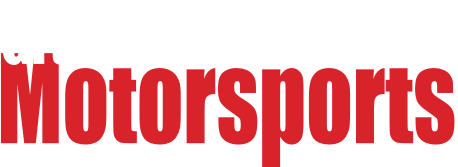Depends on the TV and the computer (mostly the video card in the PC)
Determine what types of outputs your video card has. Post the model here if you're unsure.
Then go and look at the TV and see what kind of inputs it has.
Here are the common inputs in order of worst to best:
This is Composite:

Max resolution is 640x480 (480 horizontal lines on the screen) Pretty much useless.
This is S-video:

Max resolution is 1024x768 (actually many times it comes across as 720x576, some TV's can automatically adapt this input) Still Standard Definition, not High Definition
This is Component or RGB:

Maximum resolution is 1900x1080 (though many TV's, thanks to DRM will limit you to 720p) High Definition, but depending on DRM and HDCP you may end up frustrated with playing certain videos or Blu-Ray DVD's
This is VGA:

Will support any resolution your monitor/TV/Video card can support (does not, however support the necessary DRM encryption/decryption that some TV's require now)
This is DVI:

Essentially Digital VGA, actually can allow communication between the monitor/TV and the system which includes DRM/HDCP as well as configuration information, remote power/sleep, etc.
This is HDMI:

This is essentially consumer DVI, supports Audio and the DRM/HDCP
That handles the connection to the TV. Depending on the TV and the connection, you will end up with a maximum resolution you can run. The newer the TV the better since they are essentially large computer monitors. Let us know what you have and we can help you figure that out.
For playing DVD's, etc on your system. I would just get a generic DVD player. You may or may not need to load the DVD player software that comes with it. Either way, you'll probably want to disable autoplay since it can bounce you out of your chosen software sometimes. Blu-Ray internal players are available now, if you're interested in watching Blu-Ray discs.
I've also been playing with M.A.M.E (for all of the old school arcade games I used to play as a kid) and some Nintendo and Playstation emulators. For those you'll probably want some gamepads, etc.
As for controlling the PC, I use a combination of a wireless Keyboard/mouse combo I picked up at Fry's a while back. Once the system is configured, I rarely have to use them and most times I use a Media Center remote from HP or I have a programmable universal remote. Here is an example of an HP Media Center remote, they're cheap and they work well with Windows as the driver's are built in:
http://cgi.ebay.com/ws/eBayISAPI.dll?ViewItem&item=140337443518

I would configure the system to go into hibernation when you hit the power button with an autologon account. This should allow the system to start much quicker:
Autologon in Windows XP/Vista
Make sure your wireless connection starts automatically.
Download and install the Hulu Desktop Client client and the Boxee Desktop Client
Configure the two clients with your respective accounts and the their various settings. In Boxee, add your streaming TV links.
If you have a machine new enough to have Vista or 7 with Media Center, fire up Media Center and go through the config. You should be able to add Hulu, Boxee, M.A.M.E., etc as linked programs within Media Center.
Adding Hulu to Media Center
Now, here's the cool part: Remember that Media Center Remote? It works natively in Hulu and Boxee.
Wanna be super cool in your neighborhood? Add a remote control to turn on/off your PC using your IR Remote. Simerec IR Remote Control It uses a programmed IR signal to activate your system's power button. Cool, huh? Just program it to use the signal from your remote's power button and you're good to go.
Now it will work just like a piece of your Home Theater system!
Finally, some caveats:
There are other "Media Center" style programs:
Boxee, Media Portal and XBox Media Center (XBMC) those are free and available for Windows.
XBMC is available for Windows, Xbox, Linux, Apple (Boxee is a derivative of XMBC and is available for those platforms as well) and of course free for those platforms.
MythTV is also free but is only for Linux.
SageTV is a paid app and for Windows, Linux and Mac.
For Apple folks there is Apple TV which is a hardware solution from Apple.
They all do many similar things, if you get really into Home Theater PC stuff, do some research on these products and choose the one or two that works best for you. Be sure to check out the various add-ons available as those might help you choose on over another.
If you use Windows as your basis for your HTPC, study up on things to keep it secure by limiting the logon account to only the rights it needs to work in case someone gets control of the box they'll have to work at it to make it do their bidding. Obviously, strong passwords are important as are strong wireless network settings. Once a month (second Tuesday, BTW) you'll need to update Windows and reboot it. Make sure you make back ups of anything you care about (pictures, etc) on a routine basis. There are some online backup solutions available now as a backup to your backup.
If you have any questions or are thoroughly confused, PM me or post to the board and we'll try to walk you through.